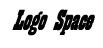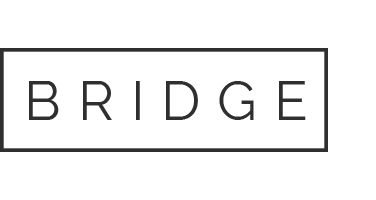Question Description
| 1 | Start Access. Download, open, and save the database named go_acc_grader_capstone_Inventory_Suppliers.accdb. | 0 |
| 2 | Open the Cap1 Inventory table in Design View. Rename the ID field to Item ID and change the Data Type to Short Text. Continue adding the following fields as Short Text except for Retail Price, which should have a Currency Data Type:
Item Name |
7 |
| 3 | Switch to Datasheet view. Enter the following two records into Cap1 Inventory:
Item ID: 106555 Item ID: 106556 |
5 |
| 4 | Close the table. Append a copy of the records from the downloaded aCap1_Inventoryworkbook to the Cap1 Inventory table. Accept all defaults in the wizard and do not save the Import steps. Open the table, verify there are 25 records, and apply Best Fit to all fields. Save and close the table. | 4 |
| 5 | Import the source data from the downloaded aCap1_Suppliersworkbook into a new table in the current database. In the wizard, click the First Row Contains Column Headings option and set the primary key to Supplier ID. Name the table Cap1 Suppliers. | 6 |
| 6 | Open the Cap1 Suppliers table in Design view. Delete the Fax Number field and save the table. Switch to Datasheet view and apply Best Fit to all of the fields. Save and close the table. | 4 |
| 7 | On the Navigation Pane, group the objects by Tables and Related Views. | 2 |
| 8 | Create a relationship between the two tables in the database using Supplier ID as the common field. Enforce Referential Integrity and select both Cascade options. One supplier can supply many inventory items. | 6 |
| 9 | Create a relationship report. Save the report with Relationshipsas the name. Close the Relationships window. | 4 |
| 10 | Create a query in Design view, using your Cap1 Inventory table to answer the question What is the item name (in alphabetical order), retail price, and category for the sport of hiking? Add the fields in that order. Do not display the Sport field in the query results. Run the query, save it as Cap1 Hiking Query, then close the query. Seven records match the criteria. | 6 |
| 11 | Create a copy of Cap1 Hiking Query named Cap1 Hiking and Biking Shoes Query. Redesign the query design to answer the question What is the sport, item name, retail price, and supplier ID for the category of shoes where the sport is hiking or biking?Arrange the fields in the order in which they're mentioned in the question. Sort the records first in ascending order by Sport and then in ascending order by Item Name. Do not display the Category field in the query results, but display the Sport field. Run and then close the query. Six records match the criteria. | 8 |
| 12 | Create a query in Design view, using both tables to answer the question What is the category, item name, company, and phone number for a category that begins with the letter S for the sport of fitness? Add the fields in that order. Sort the records first in ascending order by the Category field and then in ascending order by the Item Name field. Do not display the Sport in the query results. Run the query, save it as Cap1 Fitness S Category Query, and then close it. Four records match the criteria. | 8 |
| 13 | Create a query in Design view, using the Cap1 Inventory table to answer the questionFor the supplier ID of SUPP-06, for each item name and retail price, what is the markup for each item if marked up 10%, and what is the final price? Add the fields in that order. Name the first calculated field Markup and name the second calculated field Final Price. Run the query and apply Best Fit to all of the fields. All numeric fields should be formatted as Currency, 2 Decimal Places. Save the query as Cap1 SUPP-06 Markup Query and close it. | 6 |
| 14 | Use the Query Wizard to create a crosstab query using the Cap1 Inventory table. Set the Category field as the row headings, and set the Sport field as the column headings. Count the Item ID field, name the query Cap1 Crosstab Query, and then finish the query. Run the query and apply Best Fit to all of the fields. Save and close the query. | 7 |
| 15 | Create a query in Design view using the Cap1 Inventory table that prompts you to enter the Sport, and then answers the question What is the sport, category, item name, and retail price for inventory items, sorted first in ascending order by category and then in ascending order by the item name? Add the fields in that order. The query should prompt an individual to Enter the Sport. Run the query and type hiking when prompted for the criteria. Seven records match the criteria. Save the query as Cap1 Parameter Query and close it. | 7 |
| 16 | Based on the Cap1 Suppliers table, use the Form tool to create a form. Switch to Form view and use the form to add a new record as follows:
Supplier ID: SUPP-12 Use the Filter By Form tool to create a filter that displays records with a State of COor FL. After verifying that three records match this criteria, toggle the filter to display all 12 records. Save the form as Cap1 Supplier Form and close it. |
7 |
| 17 | Based on your Cap1 Suppliers table, use the Report tool to create a new report. Delete the following fields from the report: Supplier ID, Address, City, State, and Postal Code. Clear the Report Footer. Apply the Facet theme to this object only. Sort the Company field in ascending order. For the Phone field, change the Width property to 1.25. For the Company field, change the Left property to 1 and then close the Property Sheet. Save the report as Cap1 Suppliers Report and then close the report. | 5 |
| 18 | Use the Report Wizard to create a report based on the Cap1 Inventory table. Add the following fields to the report: Category, Item Name, and Retail Price, in that order. Group by the Category field. Sort in ascending order by the Item Name field. Find the Average of the Retail Price field. Be sure that the Layout is Stepped and that the Orientation is Portrait. For the report title, type Cap1 Avg Price by Category Reportand then switch to Layout view. Delete the controls that begin with Summary for 'Category.' Under Item Name, click any text box control and set the Width property to 2.75. Select the Retail Price column, including the two controls that display the # symbols. Set the Width property to 1 and set the Left property to 6. Save and close the report. |
Our website has a team of professional writers who can help you write any of your homework. They will write your papers from scratch. We also have a team of editors just to make sure all papers are of HIGH QUALITY & PLAGIARISM FREE. To make an Order you only need to click Ask A Question and we will direct you to our Order Page at WriteDemy. Then fill Our Order Form with all your assignment instructions. Select your deadline and pay for your paper. You will get it few hours before your set deadline.
Fill in all the assignment paper details that are required in the order form with the standard information being the page count, deadline, academic level and type of paper. It is advisable to have this information at hand so that you can quickly fill in the necessary information needed in the form for the essay writer to be immediately assigned to your writing project. Make payment for the custom essay order to enable us to assign a suitable writer to your order. Payments are made through Paypal on a secured billing page. Finally, sit back and relax.
About Writedemy
We are a professional paper writing website. If you have searched a question and bumped into our website just know you are in the right place to get help in your coursework. We offer HIGH QUALITY & PLAGIARISM FREE Papers.
How It Works
To make an Order you only need to click on “Place Order” and we will direct you to our Order Page. Fill Our Order Form with all your assignment instructions. Select your deadline and pay for your paper. You will get it few hours before your set deadline.
Are there Discounts?
All new clients are eligible for 20% off in their first Order. Our payment method is safe and secure.